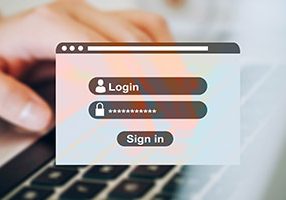To start adding new content to a page:
- open the Page Editor using the black bar at the top of your screen
- click the + Plus symbol in the top right corner (next to the Done button) as shown to the right
- this will open a sidebar menu of content options that can be dragged out onto the page
- ensure the "Modules" tab within the sidebar is selected to view the Standard Modules group of content options
- click and hold to drag and drop the desired module into an area on the page
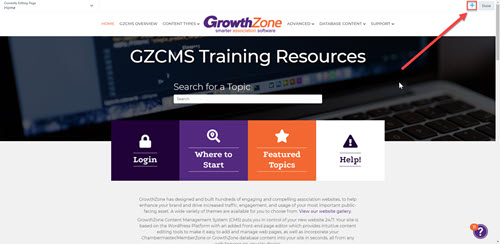
Basic Modules
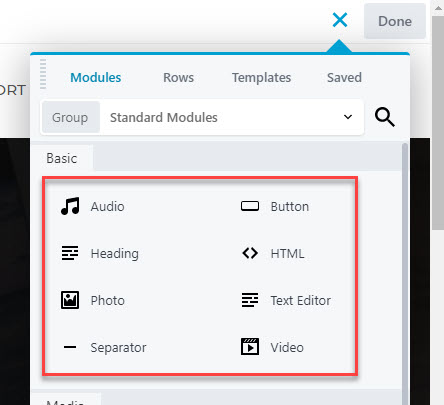
Text Editor
The Text Editor is used to edit posts, pages and other types of content. Like Microsoft Word, you will find the buttons across the top of the edit pane allow you to simply format text by highlighting a word or phrase, then clicking the button corresponding with the appropriate format style. Learn more about working with the Text Editor.
These descriptions were created using the Text Editor module.
Heading
Headings help users and search engines to read and understand text. For example, they act as signposts for the readers and make it easier for them to figure out what a post or page is about. Headings also define which parts of your content are important, and show how they're interconnected.
This is a Heading
This is a Heading
This is a Heading
HTML
If you simply wish text, the Text module may be better suited to your purposes, however, HTML allows us to add social media feeds, widgets, embed video, paste third-party embed codes, and a whole lot more.
Best Practice Note: Ensure that any HTML you are adding to your site is secure (the source contains https) and responsive (automatically adjusts to device width).
Photo
Photos are a great way to bring attention to your website, and to keep it fresh and up to date. Learn more about how to add photos to your pages.

Separator
Website visitors don’t want to see long walls of text, and many will leave a site immediately if the content looks too difficult to read. If you have excellent content that could use an aesthetic touch-up, a horizontal line separator could be just what you need. This is a handy way to split up text, improving readability, organization, and the overall aesthetics of your posts and pages. You can adjust the color, width, and spacing as needed.
The orange line below is a Separator, but you can also see Separators between the different sections of this page.
Video
Videos are a great way to tell your story. Research finds that videos keep people on your web-site longer. Short, informative videos keep visitors engaged much more that text or images. The video module allows you to paste an embed code, Vimeo or YouTube link, or upload a small video file to play within the page (for large files we recommend uploading to a streaming service for best performance).
The Max File size for Videos is 20 MB
The following File Formats are supported
- .avi
- .mpg
- .mov
- .mp4, .m4v
- .wmv
Audio
Short audio clips can be uploaded to the media library, and the Audio content module will embed a player on your page. This can be a fun multimedia tool, but is not recommended for large files such as songs or podcasts.
The Max File size for Videos is 20 MB
The following formats are supported.
- .mp3
- .m4a
- .ogg
- .wav
Media Modules
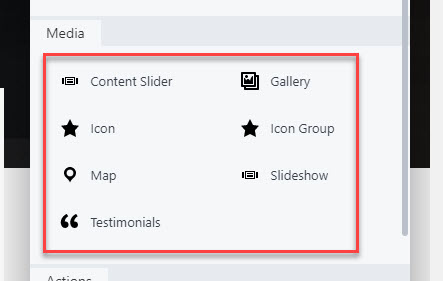
Content Slider
Content sliders can help make your new content stand out on a page. They can also be very nice to look at and spice up a page if there is not much going on. A content slider consists of displaying different pictures and most of the time, these pictures are directly tied to content on your site. Learn More about adding content sliders to your pages.
Icon
Icons can be used to enhance the aesthetic of your web-site and can provide a better user experience. Font Awesome icons are available in your WordPress site to easily add to your pages. Icons provide a common visual language which effectively bridges language gaps. They're instantaneously recognizable and remove open interpretation. This makes them perfect for a digital context, as the Internet is shared by many people and their corresponding cultures. Icons will grab the attention of the user faster, making navigation easier. Learn more about adding icons to your website.
Icon Group
Icons can also be added as part of an icon group. You can select from our library of FontAwesome icons and adjust the size, alignment, color, hover color, spacing, number of icons, and more! Each icon can then be linked to a page, URL, or file as needed. The "Advanced" module section at the bottom also includes an "Icon Group with Text" if you'd like a title to display for each icon. Learn more about adding an icon group to your pages.
Map
The map module allows you to include a Google Map on your site based on the location you input, such as an address, city, county, or state. This map will automatically adjust to the width of the area where it is placed, and you can manually set the height within the settings.
Testimonials
The Testimonials module acts similar allows you to have a rotating text area. Add a testimonial block and set up a text box for each slide to save space and add some animation to your text areas. Learn more about adding testimonials to your pages.
Testimonials
Testimonial #1
Content can go here. Content can go here. Content can go here.
Testimonial #2
Content can go here. Adjust the rotation speed as needed.
Gallery
You can showcase a group of photos on your page by selecting the Gallery module. A gallery is a collection of photographs, illustrations, product images, or videos displayed in a variety of rows and columns. This allows you to display more photos in less space while also making it easier for users to browse them. Learn more about adding a Gallery to your page.
Below is an example of a gallery set to display thumbnails.
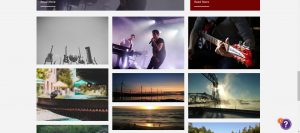
Slideshow
A slideshow is similar to a gallery, but displays the photos in an animated rotation. There are options for how long the pictures will display and how they transition from one to the next. Learn more about adding a Slideshow to your page.
Actions Modules
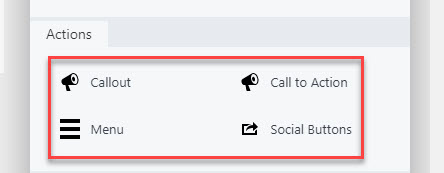
Callout
Callouts allow the user to create stylized boxes for featured content. These boxes give users a visual cue that the information is important and offset the featured content from the rest of the page. Learn more about adding callouts to your website.
Call to Action
Call to Action Title Here
Drop us a line today for a free quote!
Menu
While your site will already have a Menu built into your header area by default, you can add additional Menu areas using the Menu content module. Editing the Menu block will allow you to select which menu is displayed, along with many various customization options including font size/styles, colors, responsive toggles, spacing, and more. This will only adjust the appearance, but you can also use the GZCMS Dashboard to edit the pages, titles, links, and content within the menu.
Social Buttons
The Social Buttons module creates simple Facebook "Like" or Twitter "Tweet" buttons for visitors to share content from your website on social media. For more networks and style choices, there is also a more advanced version under the "Advanced" section of the module sidebar menu.
Standard:
Advanced:
Layout Modules
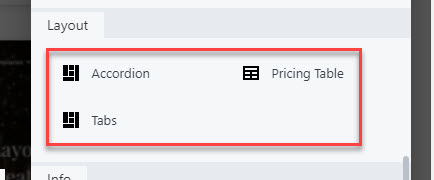
Accordion
An accordion menu is a vertically stacked list of headers that can be clicked to reveal or hide content associated with them. It is one of many ways you can expose content to users in a progressive manner. Accordions allow you to group content in an easy-to-find fashion using minimal page space. Learn more about adding an accordion to your website.
Tabs
Tabs are a type of navigation that can improve the website visitor experience. How so? By not cluttering a lot of info into paragraphs, but using a better organizing method. Tabs work very similarly to Accordions, but offer a different look and can be set vertically or horizontally.
Horizontal:
This is the content within tab #1
Vertical:
This is the content within tab #1
Pricing Table
Pricing tables are effective in showing products and different pricing packages side-by-side so users can compare and make an informed purchasing decision. This functionality can come in handy for membership packages so that you can display information clearly and concisely.
Title
- Feature list
- Feature list
- Feature list
Info Modules
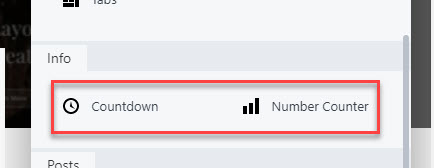
Countdown
A countdown timer helps you showcase important achievements, anniversaries, upcoming events and more. This will help build anticipation among your members and the general public! Learn more about adding a countdown to your web-site.
Number Counter
Number Counters allow you to display data, statistics, pricing, demographics, and other numbers in an interactive way. You can choose to display numbers only, circle, or bar counters as shown below, and you can adjust the size, colors, animation speed, and spacing as needed.
Post Modules
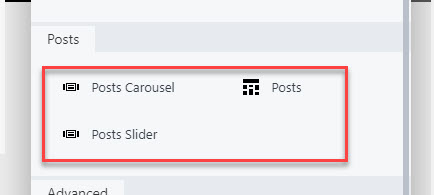
The various Post module options will only apply if you are using Posts through your GZCMS website, not through your database. Learn more about using blogs and posts.
Advanced Modules
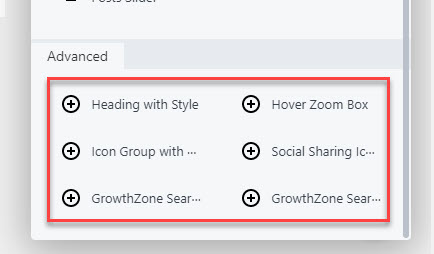
Advanced
The Advanced modules are variations on some of the basic modules and may add some new settings for customization.
Please note: the GrowthZone Search modules are only applicable to GrowthZone customers (they are not functional for ChamberMaster or MemberZone customers) and may require some extra setup. GrowthZone customers can contact support for assistance enabling this search if the standard search bar is not meeting their needs).