Resources
Use the Customizer to Edit Global Site Settings & Defaults
Much of your day-to-day editing and content additions will be completed within the Page Editor tools on a per-page basis, but some defaults and settings are adjustable within the "Customizer" such as:
- Default accent color and hover color (used for hyperlinks and buttons)
- Default font (sourced from Google Fonts)
- Text and Heading size
- Logo and Header styling for specific design themes only (such as Vista)
- Site name
- Site icon (also referred to as favicon)
- Additional CSS code overrides
- Universal site <head> and <body> code additions
Accessing the Customizer
Login to your GZCMS site as a staff admin so you can see the black bar at the top of your screen.
Select "Customize" from the black bar at the top as shown below.
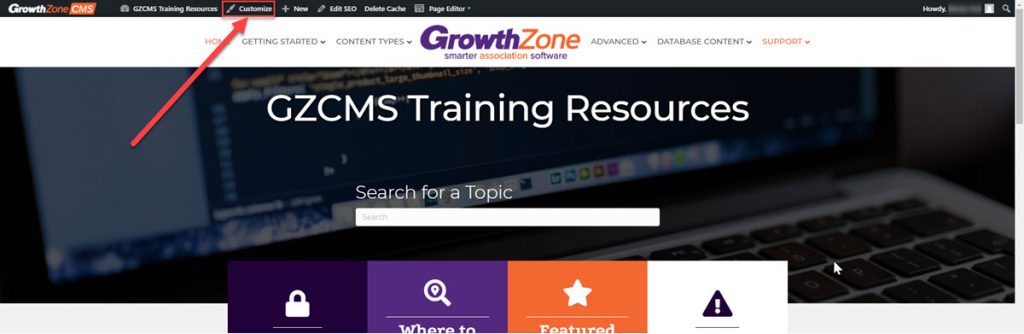
The Customizer will open as a sidebar to the left of your page. Many of the options in this menu have been replaced by Page Editor elements and will not be used on most GZCMS sites (such as "Footer," "Widgets," or "Header" for most theme layouts), but several global settings and styling defaults are set within these areas.

Customizer Options
General
Common
The General section of the Customizer is where most of the global defaults are set for your site. Users commonly access the General section to adjust default Accent Colors, and the default font and size settings for Headings and Text.
Header
Fairly Common
The Header section of the Customizer will only effect websites using specific design themes, such as the Vista theme, since most GrowthZone CMS website themes have replaced the default header with the Page Editor.
To determine how to edit your header appearance only (not the contents of your menu/dropdowns), hover over Page Editor in the black bar at the top of your site.
- If you see a "Header" or "Global Header" option in the dropdown, select it and use the Page Editor tools to adjust your header styling. Learn about using the Page Editor tools here.
- If you do not see any options in the dropdown related to a header, click on "Customize" in the black bar at the top and use the Customizer > Header settings to adjust your header styling and logo.
If using the default Header, such as on Vista, the Header Layout, Header Style, Navigation Layout, and Navigation Style sections will allow you to adjust the colors, appearance, and default settings for your header and menu. The Header Logo section will allow you to replace your site logo - remember to crop and resize logo images before uploading them to this area.
Content
Uncommon
The Content section is where you may adjust the default Content Background color of your entire site, meaning the background behind any regular text or or other content you add to your pages. Keep in mind when adjusting any background that you will need to ensure proper contrast between your text and background colors to ensure ADA compliance.
Most of the other options within the Content section will not apply to many GrowthZone sites, but if you are using the GZCMS Blog features, the Blog Layout will allow you to customize what information displays in search results for your posts.
Footer
Rare
The Footer on all GrowthZone CMS site themes has been replaced using the Page Editor, so editing the Footer section here will likely not have any effect on your page.
Widgets
Rare
The Widgets tab of the Customizer is referring to default WordPress widgets (usually HTML code or plain text) found within areas not using the Page Editor. Most GrowthZone CMS themes have replaced these area with the Page Editor, so it is unlikely that editing this section would have any effect on your page. In rare cases, advanced users may have WordPress headers/footers or sidebars feeding in these text or code areas.
Code
Uncommon
The Code section is for GrowthZone staff or advanced users who need to add scripts or other code within the <head> or <body> tags that will apply to the entire site. This area is not backed up to revert changes and incomplete code can cause issues with your site, so do not adjust this code if you are not familiar with the code you are manipulating.
Settings
Fairly Uncommon
The Settings section is only needed if you are changing the branding or name of your organization. The Site Identity area allows you to adjust:
- Your "Site Title" which displays in the footer copyright of most sites, as well as the visitor's browser tab title
- Your "Site Icon" (also referred to as a favicon). Site Icons are what you see in browser tabs, bookmark bars, and within the WordPress mobile apps.
The Homepage Settings area should be left as-is unless you are an advanced user intending to replace your home page or default WordPress blog feed.
Menus
Fairly Common
The Menus section of the Customizer is an alternate area to edit items within the navigation menu. Learn more about editing items within the navigation menus here.
Additional CSS
Fairly Uncommon
The Additional CSS section is for GrowthZone staff or advanced users who need to add CSS code overrides to adjust styling elements manually outside the Page Editor. This area is not backed up to revert changes and incomplete code can cause issues with your site, so do not adjust this code if you are not familiar with CSS.
Export/Import
Rare
The Export/Import section is for GrowthZone staff or advanced users who intend to export or import files containing the customization settings.
