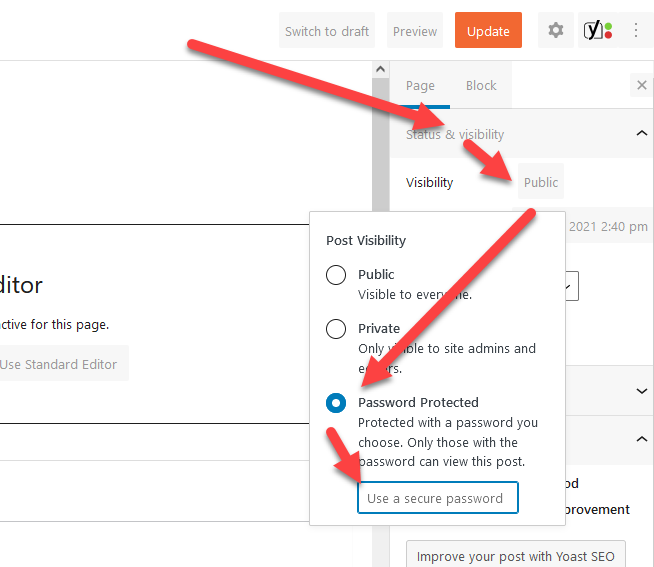To Password protect an existing page go to
- Dashboard
- Pages: All pages
- Find the page you want to password protect and click on it
- In the Top right in the Status and Visibility area click on the Visibility
- Set it to Password Protected
- Setup the password in the "Use a Secure Password Field"
- Click the Orange Update Button.
To view an example of how this looks to the visitor, go to this example page and enter the word:
password
Please Note: Not Member-Only
Following the steps above will set a single shared password for accessing the page. This does not prevent members from sharing the password with the public. Anyone who has this password will be able to view the page regardless of membership status.
Members-Only pages are available for GrowthZone database customers (not yet available for ChamberMaster / MemberZone users) and once enabled you can find instructions for how to set up member-only website pages here.